The Computing and Network Service (CNS) manages the public wireless network at LNGS. The users must authenticate with username and password.
Window Client Configuration
From Control Panel -> Network and Sharing Center.
click LAN Connection and select Disable.
click Wireless Connection and select Enable and then select Properties.
From Wireless Network Connection Properties window select Wireless Networks tab.
In Preferred Network click on Add button.
After selecting Association tab, fill INFN-WEB or LNGS-Portal in Network Name (SSID) field, select Open in Network Authetication field and Disable in Data encryption field.
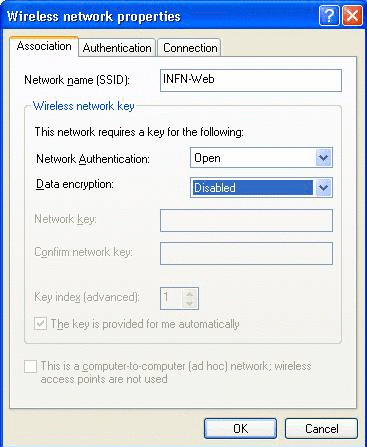
Push the OK button to save the configuration.
Network access (Login)
Open a browser (Netscape, Mozilla, Firefox,..) and request any web page: the communication will be redirect to wireless login page where user can insert his username to login to the network.


