The INFN-dot1x is a encrypted network: user must download and install the INFN CA certificate.
After that, users must install the SecureW2 software to connect to eduroam and INFN-dot1x wireless. The version software is different between 32 bit or 64 bit system operating.
Ask LNGS Computing and Network service for the software installation package. Here the installation instruction.
To configure the Wi-Fi access, select Start, Control Panel, Network and Sharing Center and then select Setup a new connection or network -> Manually connect to a wireless network.
Fill the information as the next figure selecting the SSID network eduroam or INFN-dot1x in the Network Name field. Click Next button.
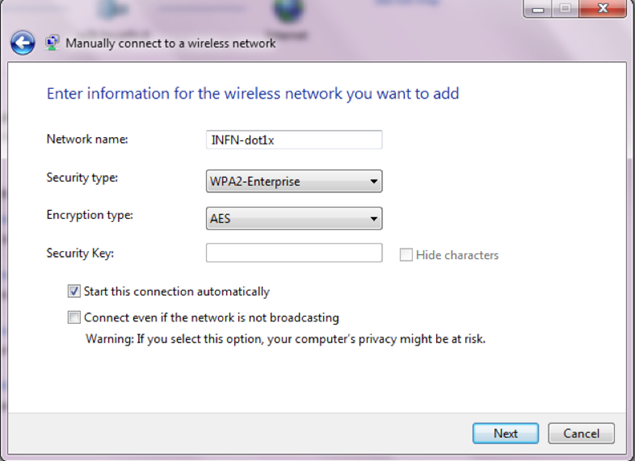
In Network and Sharing Center, select Manage wireless network and double click on INFN-dot1x or eduroam.
In Connection tab set parameters as the next figures.
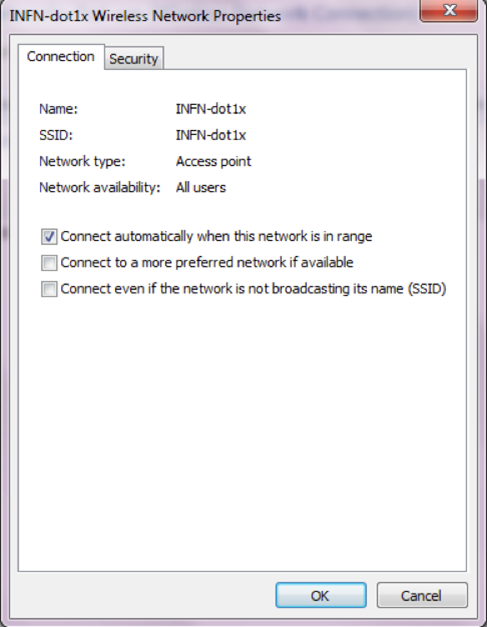
In Security tab, select as Network authentication method SecureW2: SecureW2 EAP-TTLS.
Click on Settings and then New button to set new profile choosing the name INFN-dot1x or eduroam.
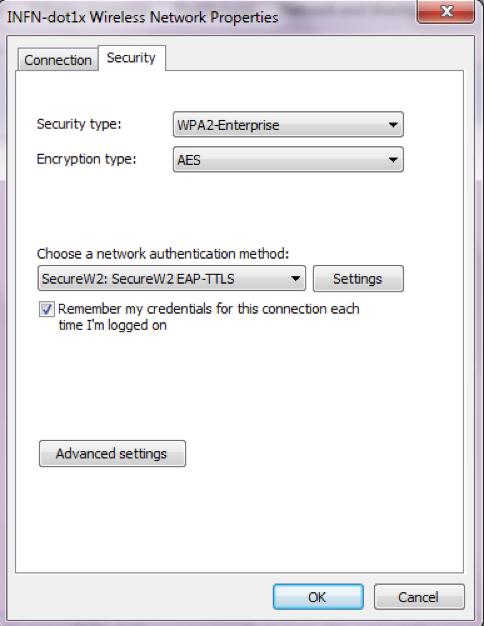
In Connections tab, uncheck Use alternate outer identity. Do not need to configure any type of anonymous identity.
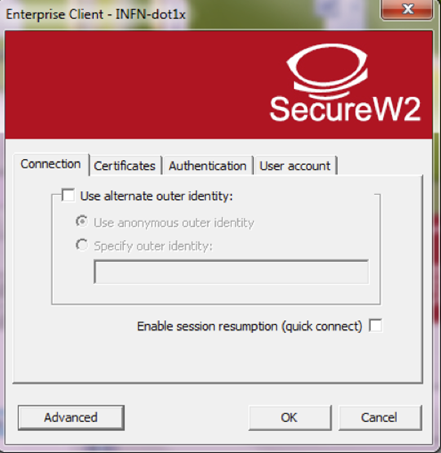
Select ADD CA and insert INFN CA in Certificates.
Select PAP in Select Authetication Method in Authetication.
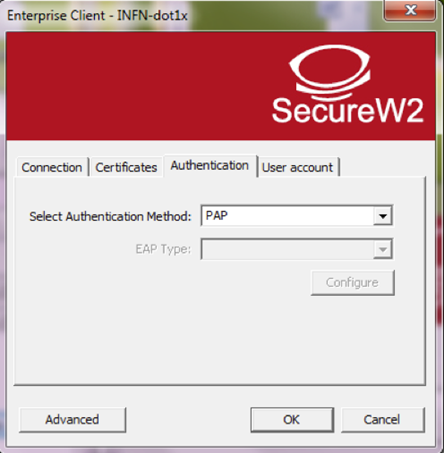
Select Prompt user for Credentials in User Account so users must insert their login credentials. The sintax for login is:
Username: This email address is being protected from spambots. You need JavaScript enabled to view it.
Password: "user password".


